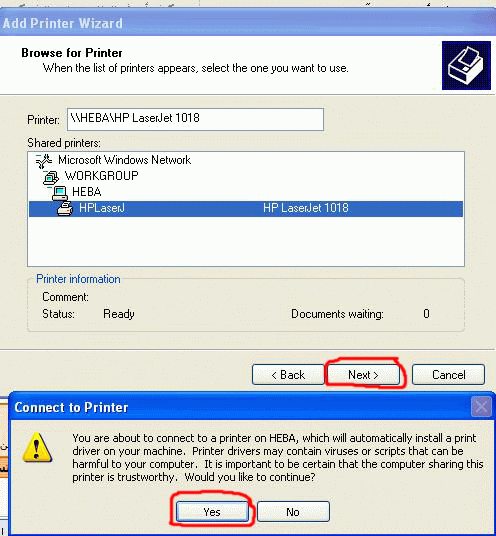Connecting computers to the printer
in XP
توصل الطابعة إلى أحد الأجهزة و تقوم بتعريفها بشكل عادي
من القرص المرفق معها .. و بعد لانتهاء من تنزيلها و تجريبها .. اذهب إلى لوحة
التحكم - الطابعات (و الفاكسات) - ستجد ايقونة للطابعة - باليمين عليها ثم تأخذ
الخيار "مشاركة"
sharing ثم تأخذ الخيار "شارك هذه الطابعة" share this printer و تضع اسم المشاركة (غالبا يكون موجود)
و إذا لم تجد الخيار sharing في القائمة اليمينية خذ "خصائص" و ستجد sharing tab ..
و إذا لم تجد الخيار sharing في القائمة اليمينية خذ "خصائص" و ستجد sharing tab ..
أما باقي الأجهزة فقم
بمايلي :
لوحة التحكم - الطابعات (و الفاكسات) - اضافه طابعة - ثم التالي - تأخذ الخيار "طابعة شبكة" network printer (بدلا من طابعة محلية local printer) - التالي - استعراض (بحث) الطابعة Brows for a printer - ثم تظهر شبكة مايكروسوف Microsoft windows network - و اسفلها اسم مجموعة العمل Workgroup ثم الأجهزة الموجودة في الشبكة - ثم ضغطتين متتاليتين على الجهاز الذي يحوي الطابعة فتظهر الطابعة ثم نحددها - ثم التالي - التالي - انهاء ..
لوحة التحكم - الطابعات (و الفاكسات) - اضافه طابعة - ثم التالي - تأخذ الخيار "طابعة شبكة" network printer (بدلا من طابعة محلية local printer) - التالي - استعراض (بحث) الطابعة Brows for a printer - ثم تظهر شبكة مايكروسوف Microsoft windows network - و اسفلها اسم مجموعة العمل Workgroup ثم الأجهزة الموجودة في الشبكة - ثم ضغطتين متتاليتين على الجهاز الذي يحوي الطابعة فتظهر الطابعة ثم نحددها - ثم التالي - التالي - انهاء ..
The printer is connected to a device
and you define as normal from the disc that came with it. .. After the end of
the downloaded and tested for. Go to control panel-printers (and faxes)-you
will find the icon for your printer in the right and then take the share option
sharing and then take the option "share this printer" share this
printer and sets the share name (often is) a.
And if you don't find the right-wing
list sharing option take the "Properties" and you'll find sharing
tab..
Other devices do the following:
Control Panel-Printers (and
faxes)-add a printer-and next-take the option "network printer"
network printer (instead of a local printer local printer)-next-review (search)
for a Brows printer printer-Microsoft network appears Microsoft windows
network-and below the name of the workgroup Workgroup and devices in the
network – and then using two consecutive terms on the device that contains the
printer, the printer appears then we-and next-next-finish..
بنظام الوندوز 7
اولا تاكد من تفعيل المشاركه للملفات والطابعات من خلال لوحه التحكم او النقر على ايقونه الشبكه بعدها قم بفتح الخيارات لتظهر لك الصورة الاتيه
Windows 7 system
First make sure that file and printer
sharing through Control Panel or click on the network icon, then open options
to show you the picture below
ولا تنسى اطفاء الباسوورد وبعدها قم بحفظ المتغيرات
And don't forget to close the password
and then save the changes
بعد ذلك اذهب لايقونه جهاز الكومبيوتر وادخل على الشبكه
Then go to my computer icon and enter
the network
لنفترض الطابعه موجوده وتعمل على جهاز وتم تفعيل المشاركه للطابعه
والجهاز يحمل الايبي 192.168.100.55 لاحظ كيف الدخول للجهاز بسرعه
Let's say the printer is working on a
device and printer sharing is activated and the device with IP 192.168.100.55
notice how the entry of the machine speed
سوف تظهر لك مجلدات المشاركه والطابعه التي تم تفعيل المشاركه لها انقر دبل اكلك على الطابعه سوف تظهر رساله قم بالموافقه عليها انتظر قليلا سوف تظهر لك لوحه الطابعه
اذهب للطابعات سوف تجدها ومن ثم اعمل لها افتراضيه
Sharing folders will show you and
activate printer sharing her click double you eat on the printer message
appears then the wait will show you your printer
Go to printers will find it and then
I work with virtual